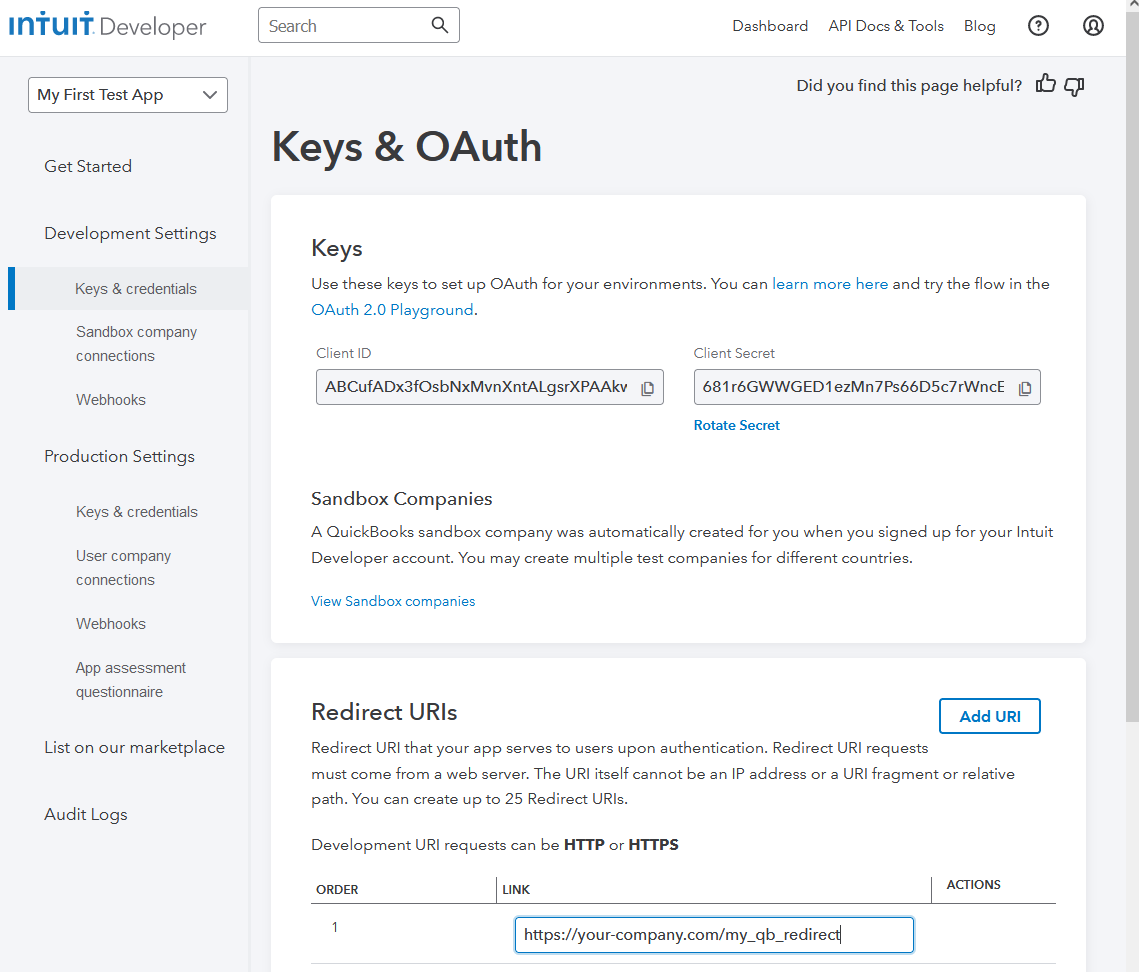1. Log in to your Intuit Developer Account
Go to https://developer.intuit.com/app/developer/homepage and Sign In.
2. Go to the Dashboard
Click on the “Dashboard” link in the top right of the web page.
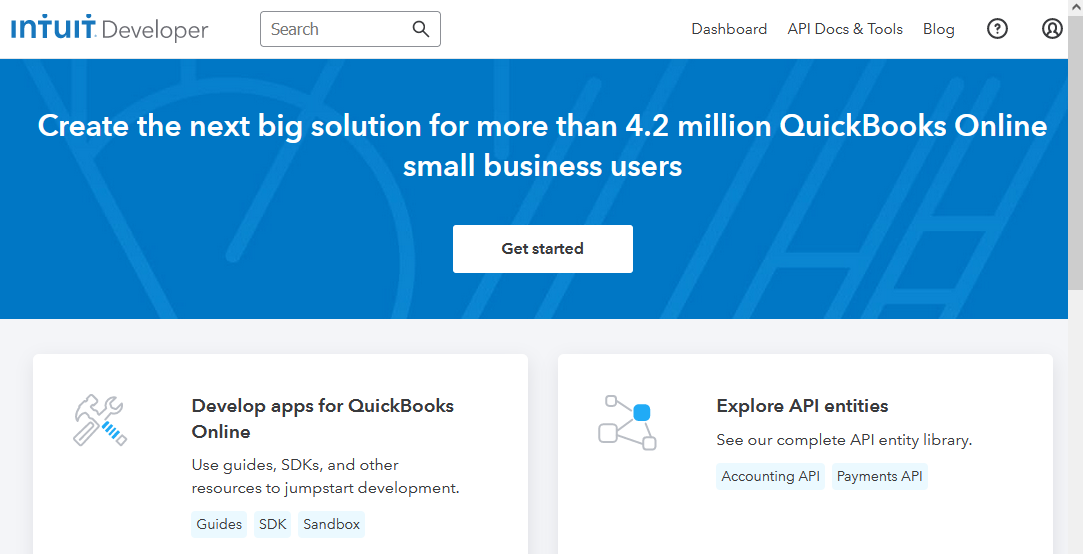
3. Click on the blue “+ Create an app” link/button.
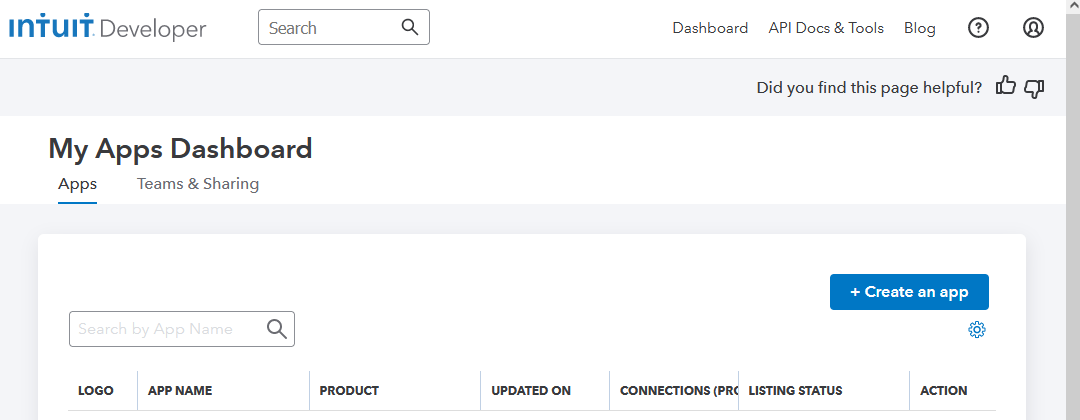
4. Select the “Quickbooks Online and Payments” platform.

5. Give your app a name and select a scope. Then click “Create app”
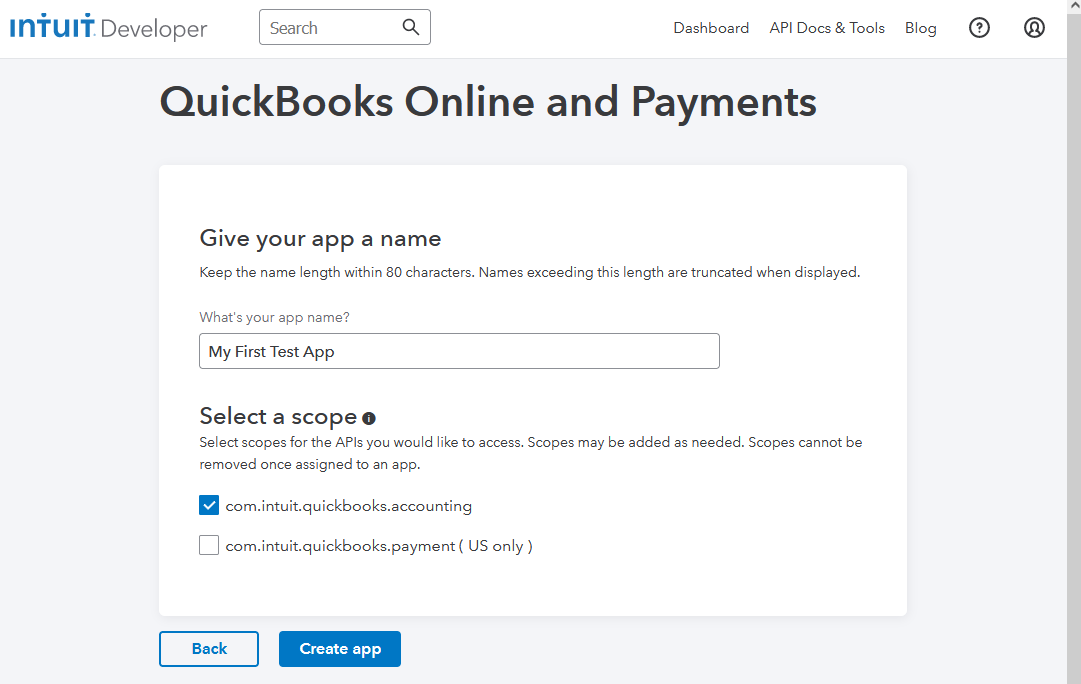
6. Click on Keys & credentials
Click on the “Keys & credentials” link in the left rail.
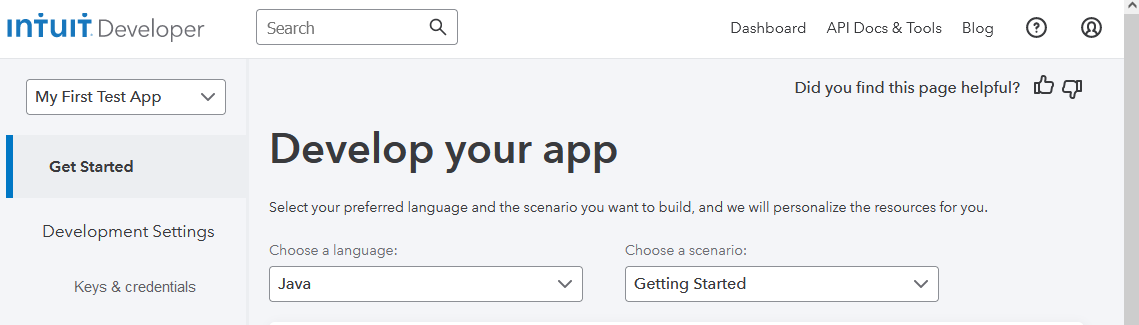
7. Replace the default Redirect URI with the URL of the endpoint on your web server
You will host a “page” on your server to act as a redirect back to http://localhost:<some_port_number>
For example, if written in PHP, the PHP at https://your-company.com/my_qb_redirect would contain this if you use port 3017:
<?php header( 'Location: http://localhost:3017?' . $_SERVER['QUERY_STRING'] ); ?>
Also, copy the Client ID and Client Secret. You’ll need these for the code that obtains the access token. For example: https://www.example-code.com/delphidll/quickbooks_oauth2_desktop_app.asp