Question:
We have an issue reading mail and we see the below error message in log
Login:
DllDate: Oct 27 2023
ChilkatVersion: 9.5.0.96
UnlockPrefix: ***
UnlockStatus: 2
Architecture: Little Endian; 32-bit
Language: ***
VerboseLogging: 0
imapServer: outlook.office365.com
loginX(2219ms):
login: abc@example.com
greeting: * OK The Microsoft Exchange IMAP4 service is ready. [***]
authenticateXOAuth2(2219ms):
xoauth2Imap(2219ms):
ConnectionType: SSL/TLS
ImapCmdSent: aaab AUTHENTICATE XOAUTH2
ImapCmdResp: aaab NO AUTHENTICATE failed.
--xoauth2Imap
isOK:
serverResponse: aaab NO AUTHENTICATE failed.
--isOK
--authenticateXOAuth2
--loginX
Failed.
--Login
--ChilkatLog
Can you let us know how do we troubleshoot this issue ?
Answer:
Yes, here’s a list of things to check.
-
- OAuth2 Token Expired: First check to see if renewing the OAuth2 access token is all that is needed. If you originally obtained the OAuth2 access token using the Authorization Code Flow, which is where the Office365 account owner must interactively authorize the access via a web browser, then the access token would need to be periodically refreshed. When your application eventually fails the authentication (such as above), your application should automatically refresh the access token and retry. See this example: Office365 IMAP Auto-Refresh Access Token and Retry.
- Not the Same Office365 Account: Perhaps the OAuth2 access token was obtained for a different Office365 account, and you are trying to authenticate where the email sender is a different Office365 account.
- Check to see if your Client Secret is entirely expired, meaning it’s not even possible to refresh anymore. In this case, you’ll need to create a new client secret in MS Entra ID for your App Registration. For example, the following client secret expires on 4/8/2026:
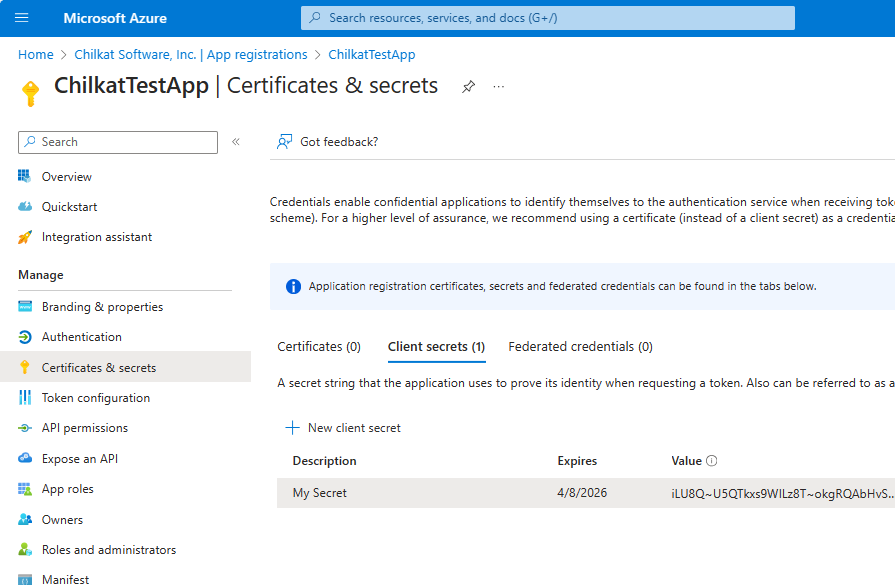
- Check that your Azure App has the API Permissions for IMAP, POP3, and SMTP. Also make sure you have granted admin consent:
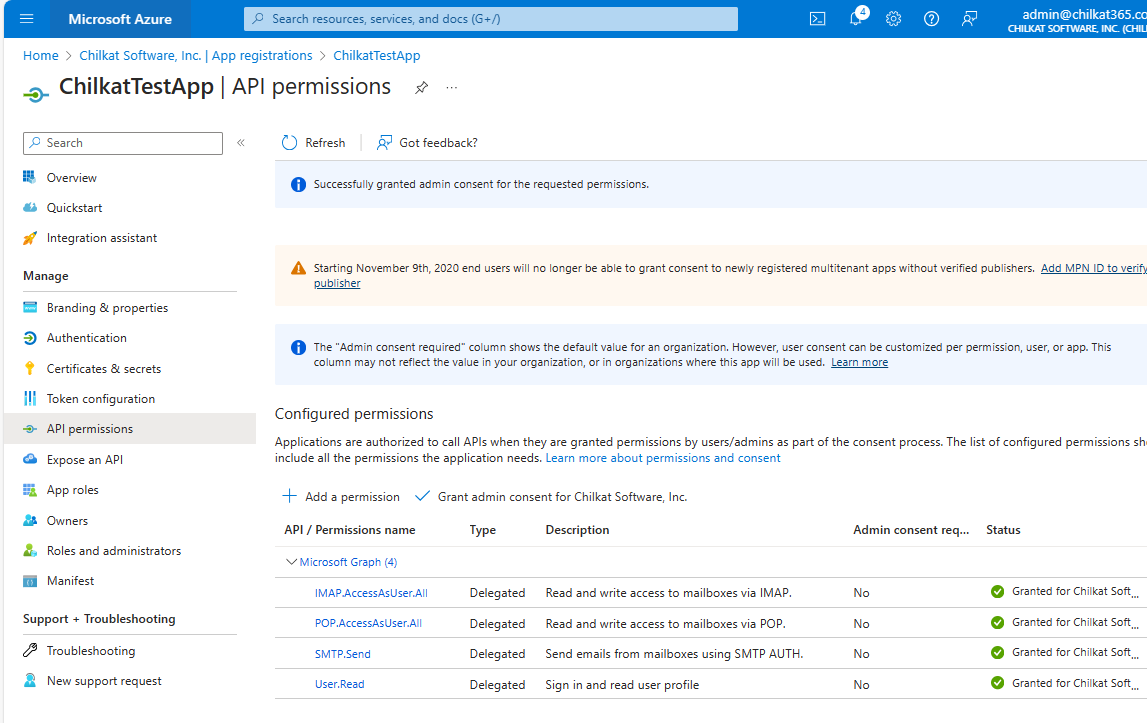
-
If you are trying to use Client Credentials…
- If you are trying to use Client Credentials, then you must setup your Azure App by very carefully following the instructions at this Chilkat blog post Explaining how to Setup an Office365 App for IMAP, SMTP, and POP3 OAuth2 Client Credentials.
Once setup, you can follow the examples for Office365 Client Credentials. However, you’ll need to be at Chilkat v9.5.0.97 or later.